Just like many millions of people, I use Google’s suite of tools for some of my personal things. But, do you know that Google Drive is also great for your business?

This is especially true for Google Drive which is Google’s alternative to Dropbox or other cloud storage platforms.
I’ll take a closer look at Google Drive and what it can do for business owners.
Table of Contents
What Is Google Drive?
Google offers a range of different applications and services, and Google Drive is one of them.
It allows people to store their files and documents in the Cloud, so they do not take up any space on a desktop.
Users can upload any type of file, from PDF documents, photos, and videos to word documents and other Google files, like Google Docs or Google Sheets.
Why Use Google Drive For Storing Your Business Files?
Traditionally, most of us store our documents and files on our desktop computers or laptops. This has been the default for a long time.
However, as I found out a free years ago when your computer crashes and you cannot restore the files, then they are lost forever.
This is a big risk when you run a business as you do not want any of your company-related documents suddenly to be destroyed.
Additionally, these files also take up space on your computer’s hard drive making it run slower.
These are all very good reasons why cloud-based storage management systems, like Google Drive, have become popular in recent years.
There is no need to store the files on your hard drive. Just add them to Google Drive and you free up space.
Plus, all files are saved securely, and even when your computer crashes, Google Drive saves all files automatically and you do not run the risk of losing any of your important business data.
Another big advantage of Google Drive is that it is free. This is especially useful for smaller companies that just start out and do not want to spend any cash on the basics.
Another plus with Google Drive is that it does scale, so when your business starts to grow, then Google allows you to buy storage space.
The best benefit of Google Drive for me is that I can share any of the stored files with others. I can share entire folders or just single files with teams or individuals.
If you share certain types of files, like a Google Doc, then people who have access to the file can add comments or make tracked changes in the document.
In my eyes, this makes Google Drive a really powerful tool for collaboration and teamwork.
How To Use Google Drive?
I touched on some of the many things that you can do with Google Drive when you use it as data storage for your business-related documents.
I will take you through these points in more detail below.
How To Access Google Drive
Before you can start working with Google Drive, you will need to access it.
All you need is a Google email account. Sign in to your email account, and then click on the grid in the upper right corner of the screen.
This will pop up with some of the most popular Google tools, and you should also see an icon called “Drive” there. Click on the icon, and you are in!
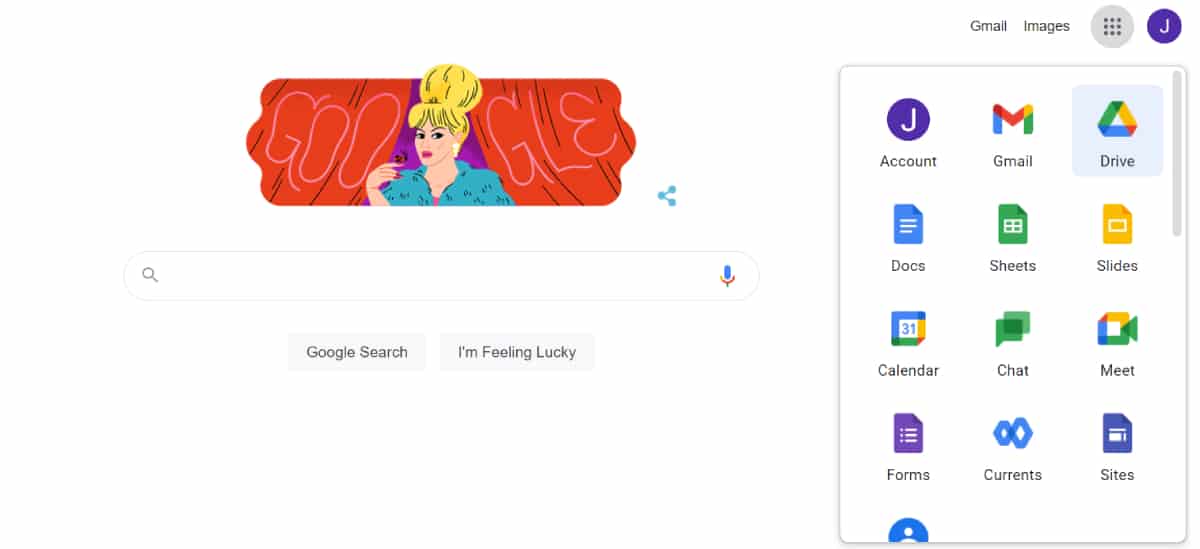
When you access Google Drive for the first time, you will be taken through the steps for uploading your first file.
If you are like me and you just want to explore a little first, then you can close the introduction and start looking around.
How To Upload A File To Google Drive
The “My Drive” screen is the default for Google Drive, and you can see all your folders and recently uploaded files there.
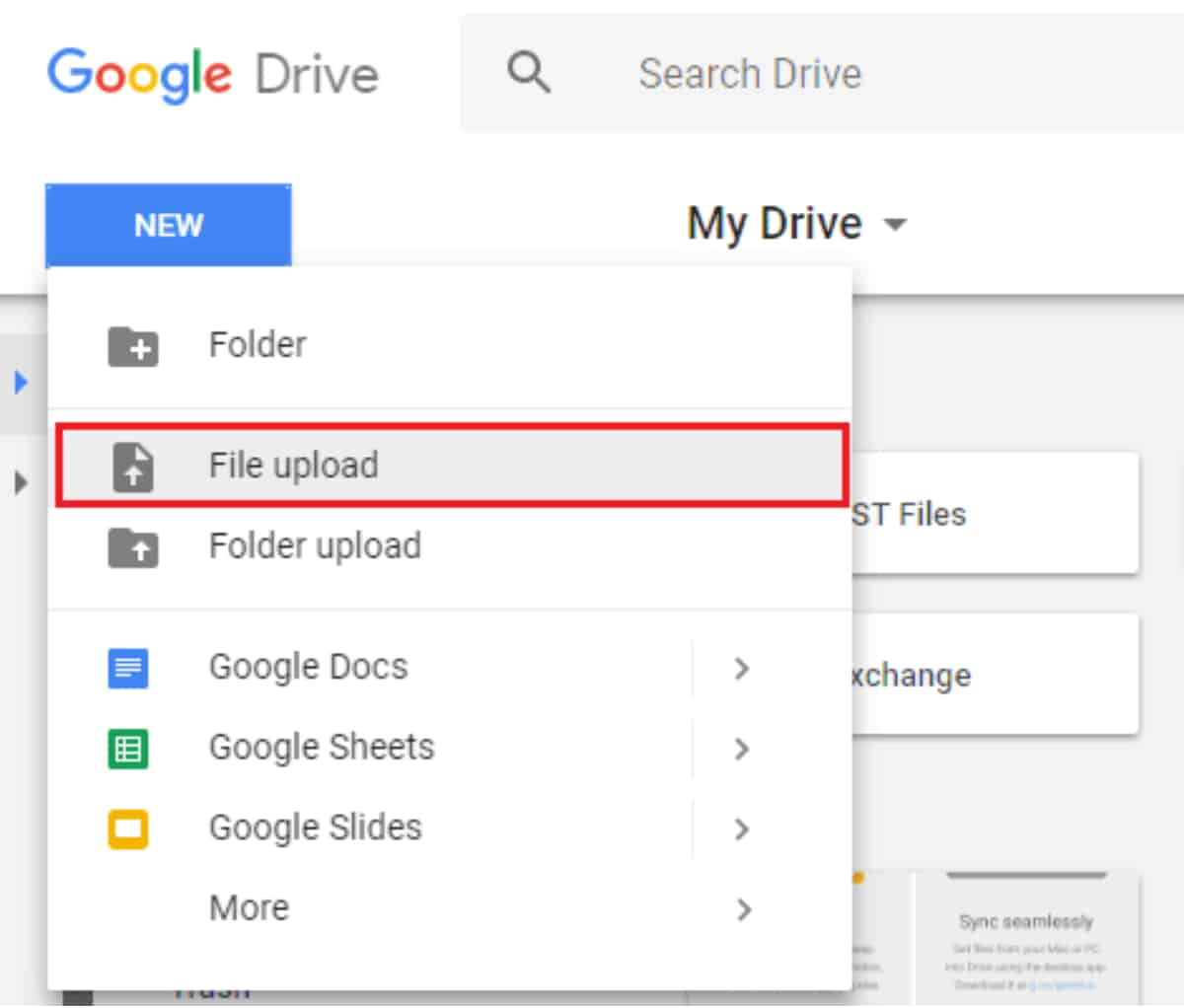
In order to upload a file, you just go onto “New” in the left corner and select your option for either uploading a file or folder, or you can even create a new file from scratch.
Share A File In Google Drive
Once you uploaded a file or created a new document, you can share it. There are a few sharing options that you can set for each individual file.
You can allow someone to just view the file, or you can allow them to comment, or you can also allow them to edit the entire document.
In order to share your document, you will need to open it and then click the blue “Share” button in the top right corner.
You will then see a dialogue box that pops up and all you have to do is put in an email address.
The person who you shared the document with will then receive an email notification.
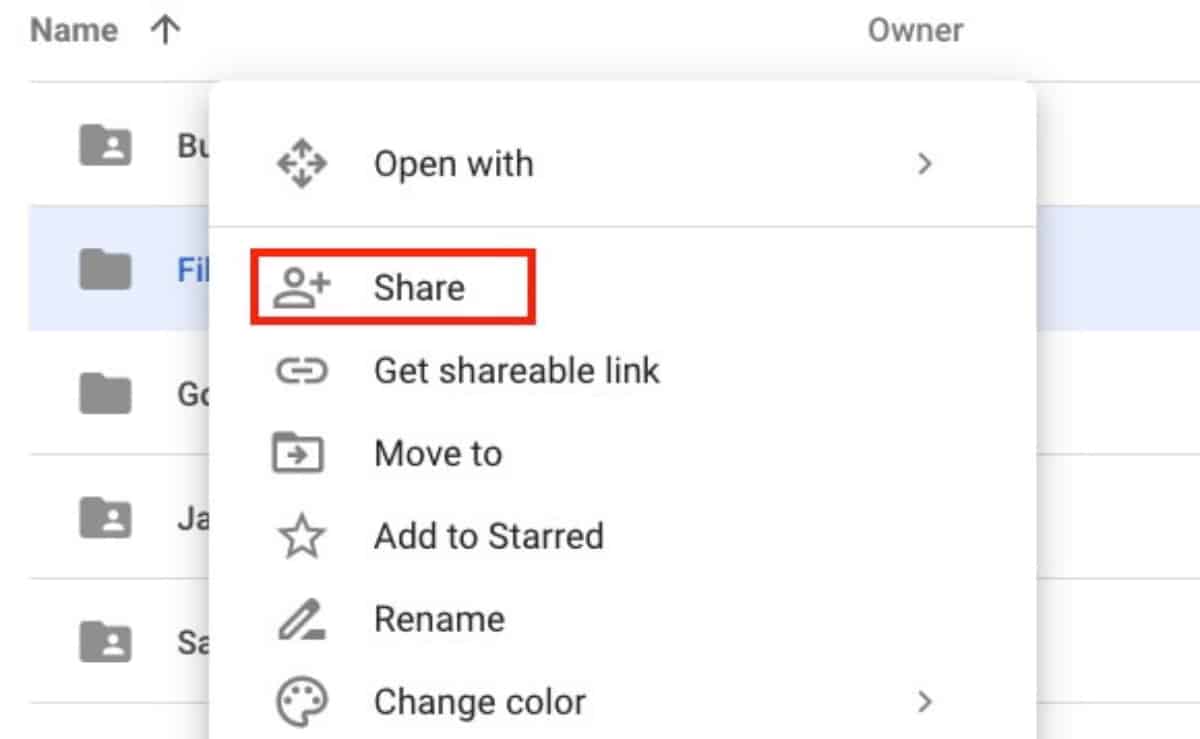
You can also share a file without the email option. In the same pop-up box, just click on “Shareable Link”.
This will create a link that you can then send to anyone who needs access to the document.
It’s worthwhile pointing out here that you can change the sharing option of your documents at any time.
You can restrict access or even make the files fully private again.
Collaborate In Google Drive
Any updates made to a document are in real-time, so everyone in your team can see comments and edits immediately.
Others can also share files with you, and they will then appear in your “My Drive” dashboard and on the left-hand side menu under “Shared with me”.
Depending on the shared file’s settings, you will then be able to view, comment or edit the document.
Google Drive: Safety And Privacy
Data security is a hotly discussed topic, so I think it is important to mention here that nobody can control or access your Google Drive, as long as you keep your Google account login information safe.
You can set individual privacy options with your Google account separately from Google Drive.
I would recommend that you use a strong password for your account, and do not share it.
When you are sharing business files and documents with colleagues make sure that you do so only via Google Drive’s file sharing options, as this will automatically set the privacy settings for the individual file.
Google Drive Backup
One thing I have only mentioned briefly in my introduction is the option to back up your files in Google Drive.
Generally, all your files, including all edits and comments, are automatically saved as long as you are connected to the internet.
Google also offers something called Google Drive Backup, which allows you to store your file not just in Google’s cloud storage but also on your computer.
When you selected the option to sync both versions, then Google will automatically update the cloud version when you changed the file on your computer, and vice versa.
A backup is a good option to have when your internet connection is slow, or you do not have access to the internet all the time.
And, frankly, I also find it reassuring that my data is still somewhere on my desktop as well as in the cloud.
Final Thoughts
Google Drive has so much to offer to businesses, but I think it is also worth saying here that it is up to you and your teams how you want to use it.

I’m a blogger and entrepreneur. I want to help you in your journey to build your business online.


