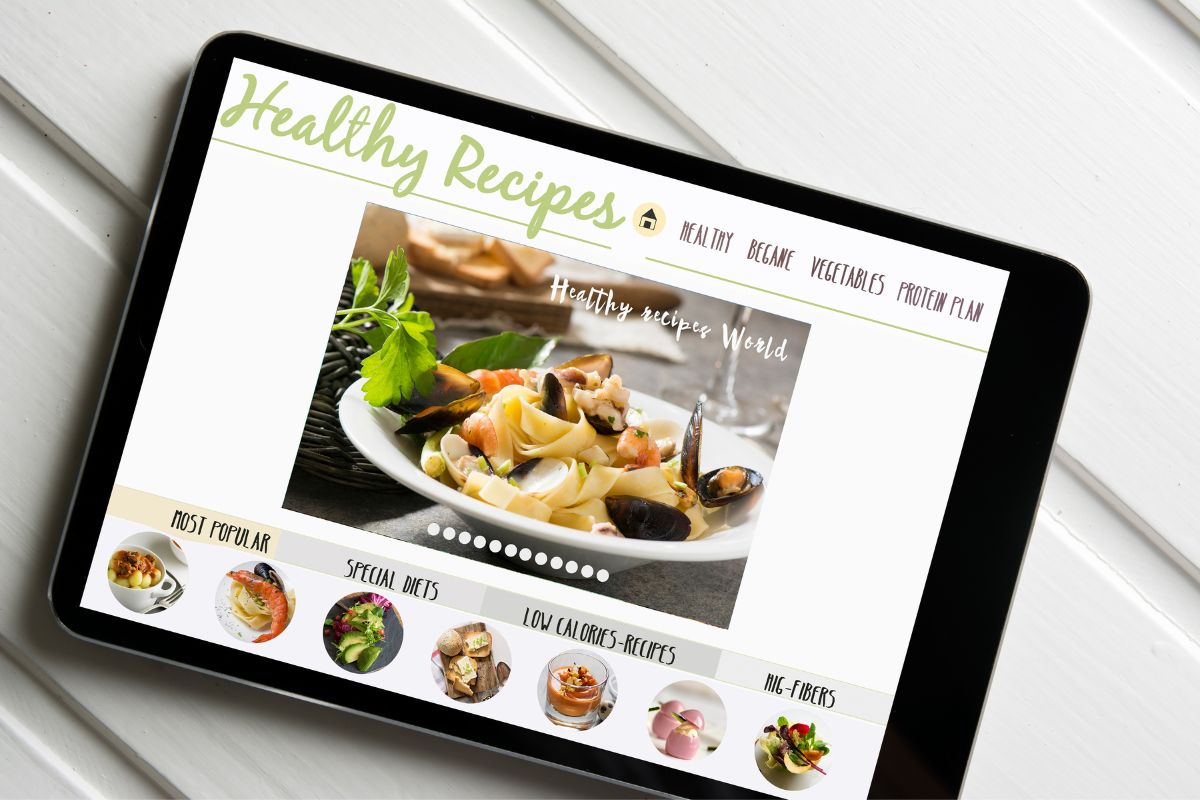Have you recently started a WordPress blog and don’t know how to install plugins?
Maybe someone has suggested that you add plugins to your blog and you don’t know where to start?

Or are you curious and want to know more? Whatever your question might be, I am here with the answers that you need!
Creating a blog on WordPress is fairly straightforward and doesn’t often take long to do.
But adding plugins can be tricky, especially when you are trying to enhance your blog or make money with it.
So you head online to see how to do it but are met with conflicting information and poor guidance. Before you know it, you are overwhelmed, stressed, and still unsure how to add a plugin!
Well, no more!
Today I am here with the answers that you need.
Just keep reading to find out all you need to know about plugins on WordPress and how you can install them on your blog.
What Is A WordPress Plugin?
Before we dive into today’s article, let’s have a quick recap for those who need it!
A WordPress plugin is a piece of software that plugs into your blog or website.
The plugin will add a new feature to your website or extend functionality on an existing application.
Examples of plugins could be:
- an appointment booking system
- a payment gateway
- an add-on that allows readers to share your blog via Whatsapp or other social media apps
- a funnel builder
There is a huge range of plugins to choose from, all of which are designed to enhance your blog or website!
They won’t all be relevant to you and your site but seeing as there are over 55,000 options available, there is for sure one that suits your needs!
While most of these plugins change the front end of your site and improve the experience for the reader, some plugins will make changes on the backend of your site, making maintenance far easier!
You can install plugins that will run AB tests, scan for broken links, or put your site into maintenance mode when needed.
You can view all the plugins available to you on WordPress before you install them.
I recommend taking a few minutes to consider what plugin is best for your blog and how it will enhance it.
For example…
If you are selling a product on your blog, then you need a payment gateway, but you might not necessarily need an appointment booking system.
Only choose the plugins that you need to avoid clogging your blog with unnecessary tools and plugins.
Be aware that installing too many WordPress plugins can make your website slow.
This also depends on the plugin you install, there are plugins that are known for making your website slower because of the way they are implemented.
Something to keep in mind considering that page speed is becoming an important ranking factor.
Now that we have established what a plugin is, let’s move on to see how you can install them on your WordPress blog!
How To Install Plugins On A WordPress Blog
There are three different ways you can install a plugin on a WordPress blog.
Let’s take a closer look at these methods to help you find a way to install plugins that suits you!
Method 1 – Add A Plugin From The Dashboard
The first method is the easiest and simplest way to add a plugin to your WordPress blog.
Follow the steps below to learn how to do it.
- In the WordPress dashboard, choose the option Plugins and select, Add New.
- Next, search for the plugin you want to add. You can use the search bar in the top right-hand corner.
- Once you have found the plugin you want, click Install Now. if you want to learn more about the plugin, click on it and more details will appear.
- After the installation is completed, click Activate to activate your plugin. It will now work!
That was easy, wasn’t it!
It’s the simplest method and should help you add a plugin to your WordPress site within a few minutes!
You can also head to Plugins and select Installed Plugins on your dashboard to activate and deactivate any plugins you might have.

Method 2 – Manually Adding A Plugin
Another option is to manually add a plugin to your WordPress site.
Follow the steps below to use this method.
- Download the plugin you want, saving it as a .zip file. You can do this from the WordPress directory or a third party. When using a plugin from a third party, make sure it is legitimate!
- Next, open your WordPress dashboard and click Plugins. Then click, Add New.
- At the top of the page, there will be an Upload Plugin option. Select this.
- Then, click Choose File, and find the plugin that you downloaded earlier. Once you have selected it, click Install Now.
- The plugin will take a few minutes to install. Once it is installed, you can click Activate Plugin for it to be activated. The plugin will now work!
This method has a few more steps, but again, is fairly straightforward!
It’s best to use this method if the plugin you want to use isn’t available in WordPress yet.
You can download the exact plugin that you need and add it to your blog with ease.
Just make sure that the plugin is legitimate and trial it once it is activated too. If it doesn’t work you will want to deactivate it before readers of your blog spot the issue!
Method 3 – Adding A Plugin With FTP
The final option allows you to install a plugin through FTP.
This method has the most steps and can be a little complex, so be sure to follow the method carefully!
- To start, download the plugin that you want, and save it as a .zip file. Remember if you are using a plugin from a third-party source to check that it is legitimate!
- Once downloaded you can unzip or extract the plugin file. The unzipped file should have the same name as the .zip file you just downloaded.
- Next, connect your WordPress website’s server with the FTP. You can use an FTP client to do this that will connect to the host server for files to transfer.
- Open the FTP client and connect it to your website. You need a username and password to do this, which you might have to get from your hosts’ provider.
- Next, open the WordPress file directory. There will be a wp-content folder there, open it and then open the folder your plugin is downloaded in.
- Find the unzipped plugin folder you downloaded and upload it to the plugins folder.
- To finish, head back to the WordPress dashboard. Here you will want to do the same as the above methods, select Plugins and click Installed Plugins. Just like we did earlier, find and install your downloaded plugin. Don’t forget to activate it for it to work on your website!
As we said earlier, this method does have a few more steps and you need more tools, like an FTP client.
I have explained to you this third approach so that you are aware that it exists but I wouldn’t suggest using it unless absolutely necessary.
In my experience as a blogger, I have installed hundreds of plugins and I never had to do it via FTP.
You will be able to install almost all your plugins using Method 1 via the WordPress dashboard. And if a plugin, for some reason, doesn’t support that approach you can use Method 2.
Final Thoughts
And there you have it, now you know different ways to install plugins on your WordPress blog!
Good luck with your blog and remember to only use plugins that are strictly necessary for what you need.

I’m a blogger and entrepreneur. I want to help you in your journey to build your business online.